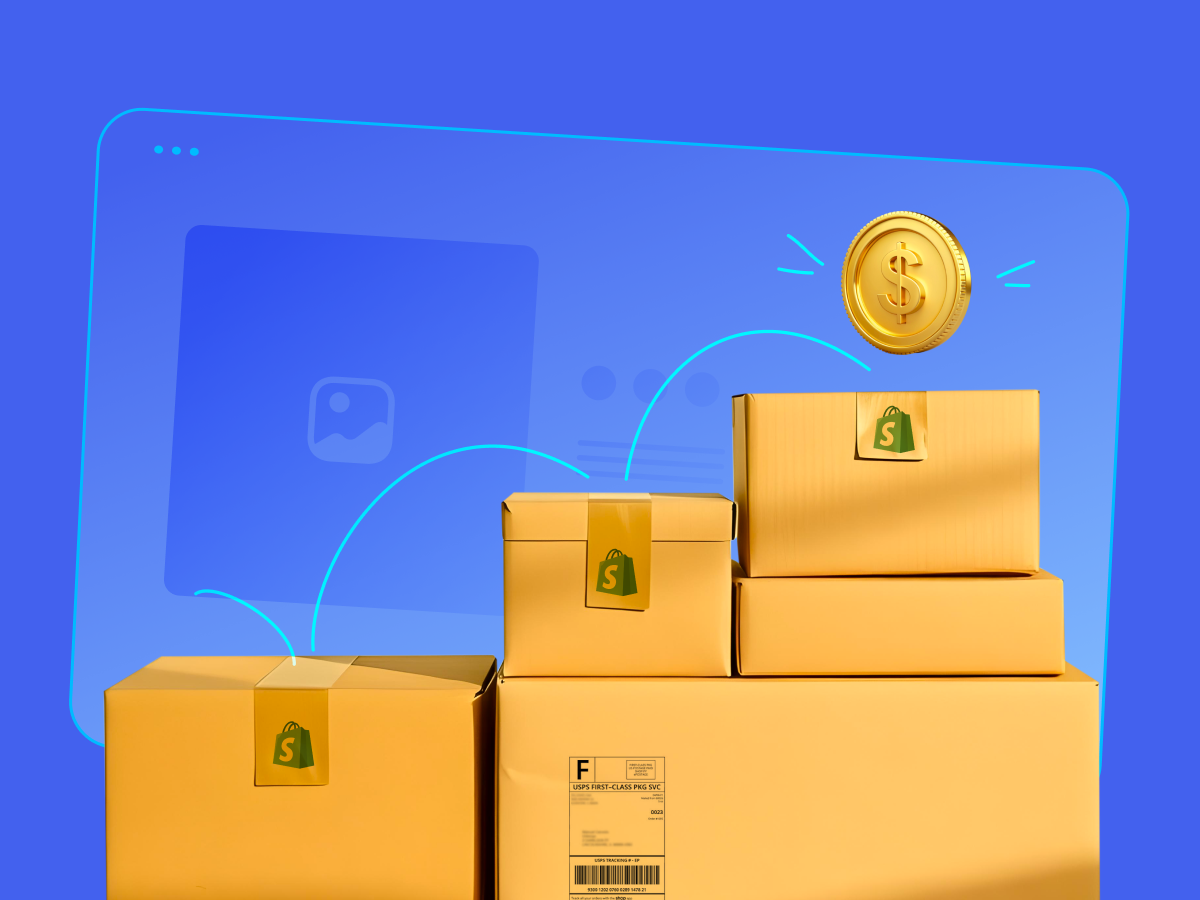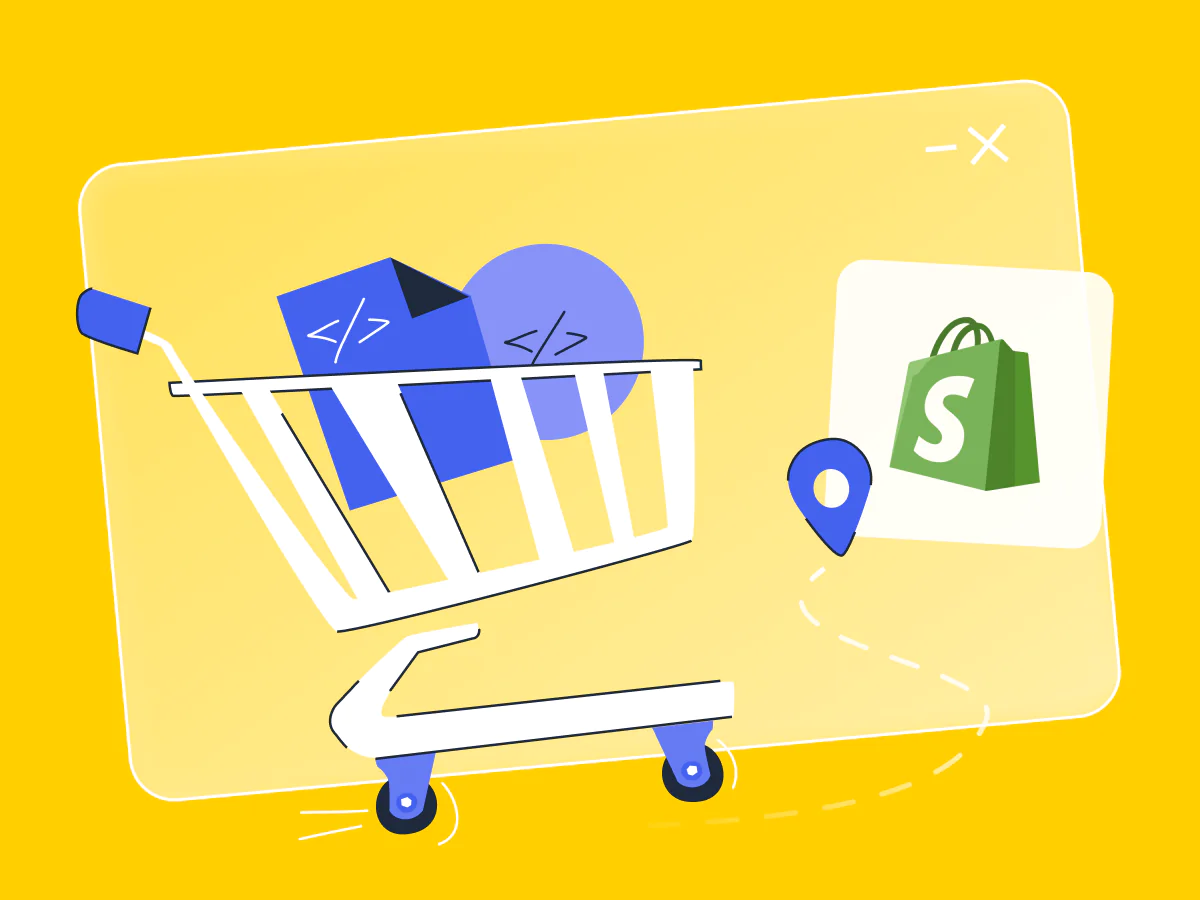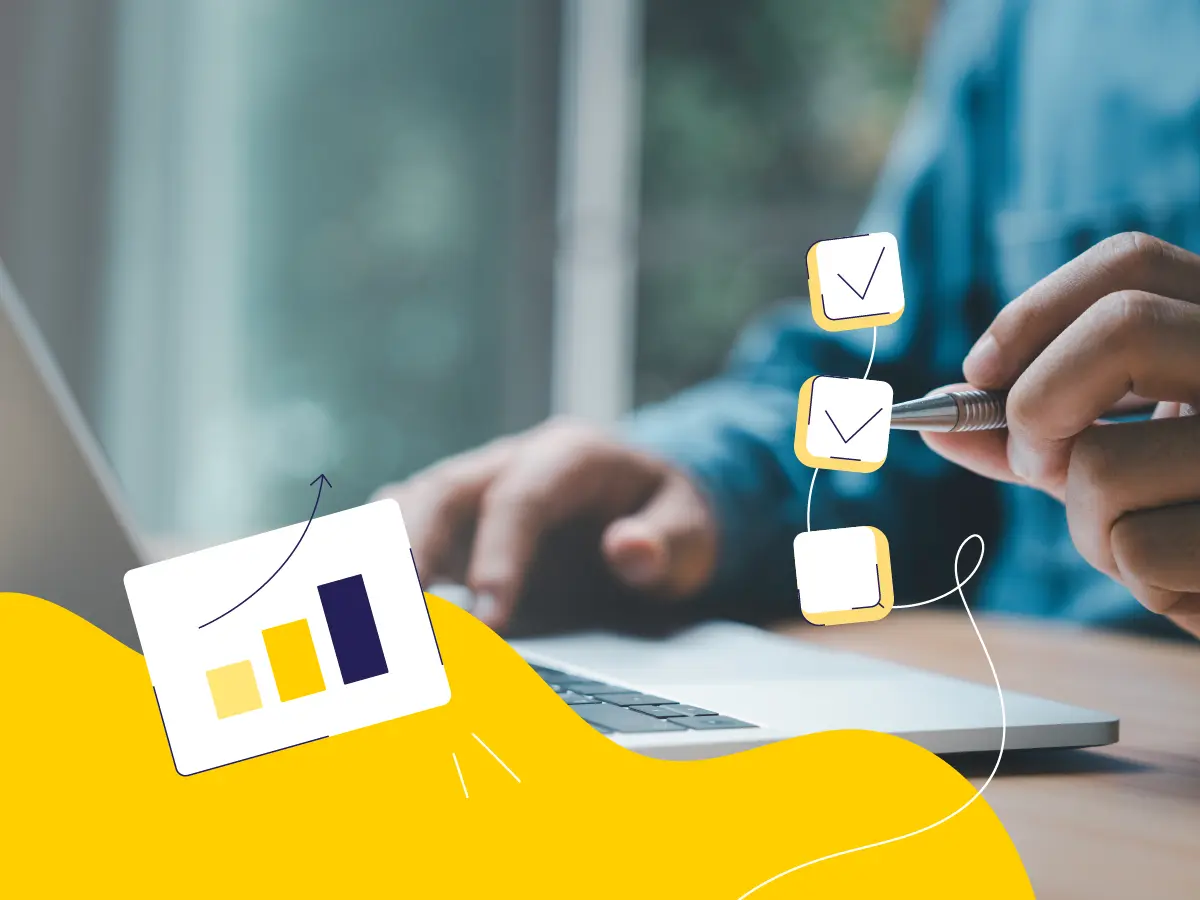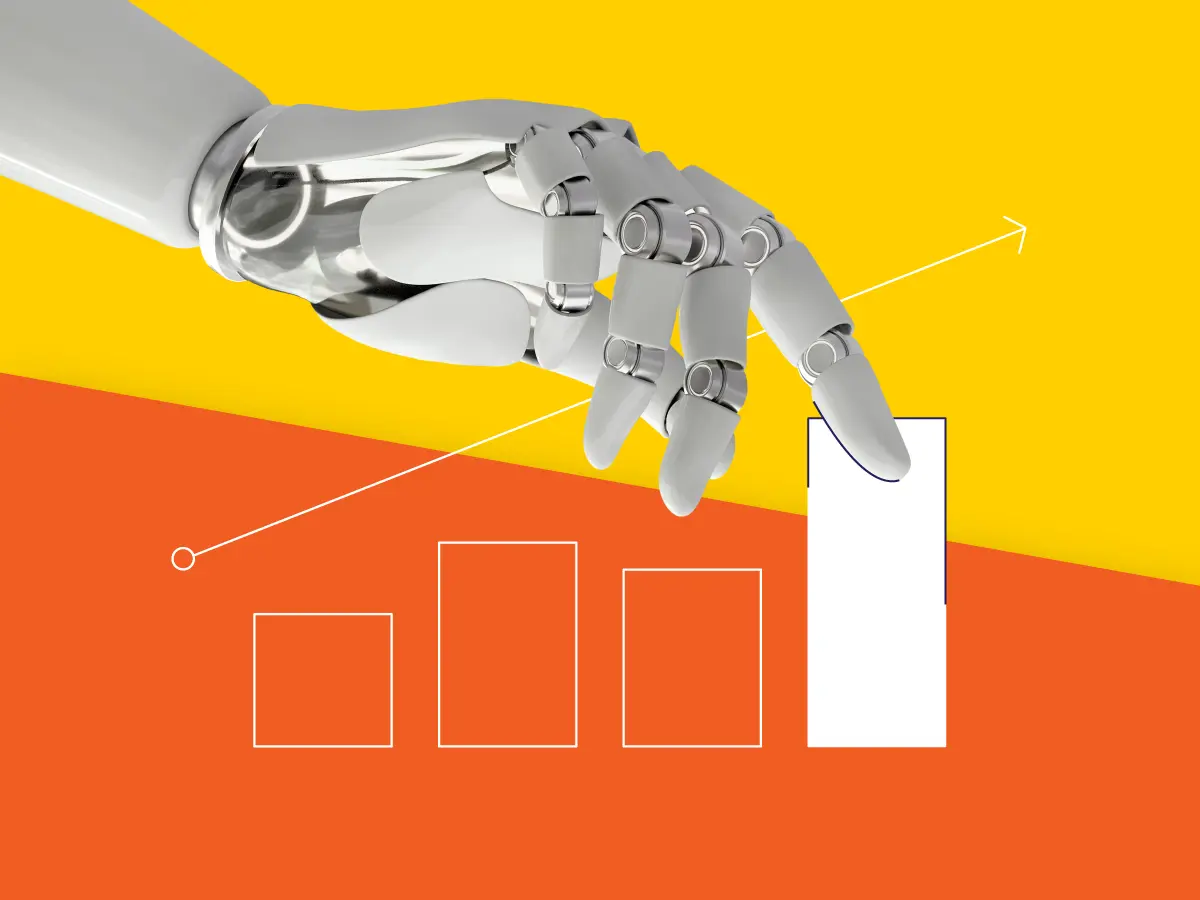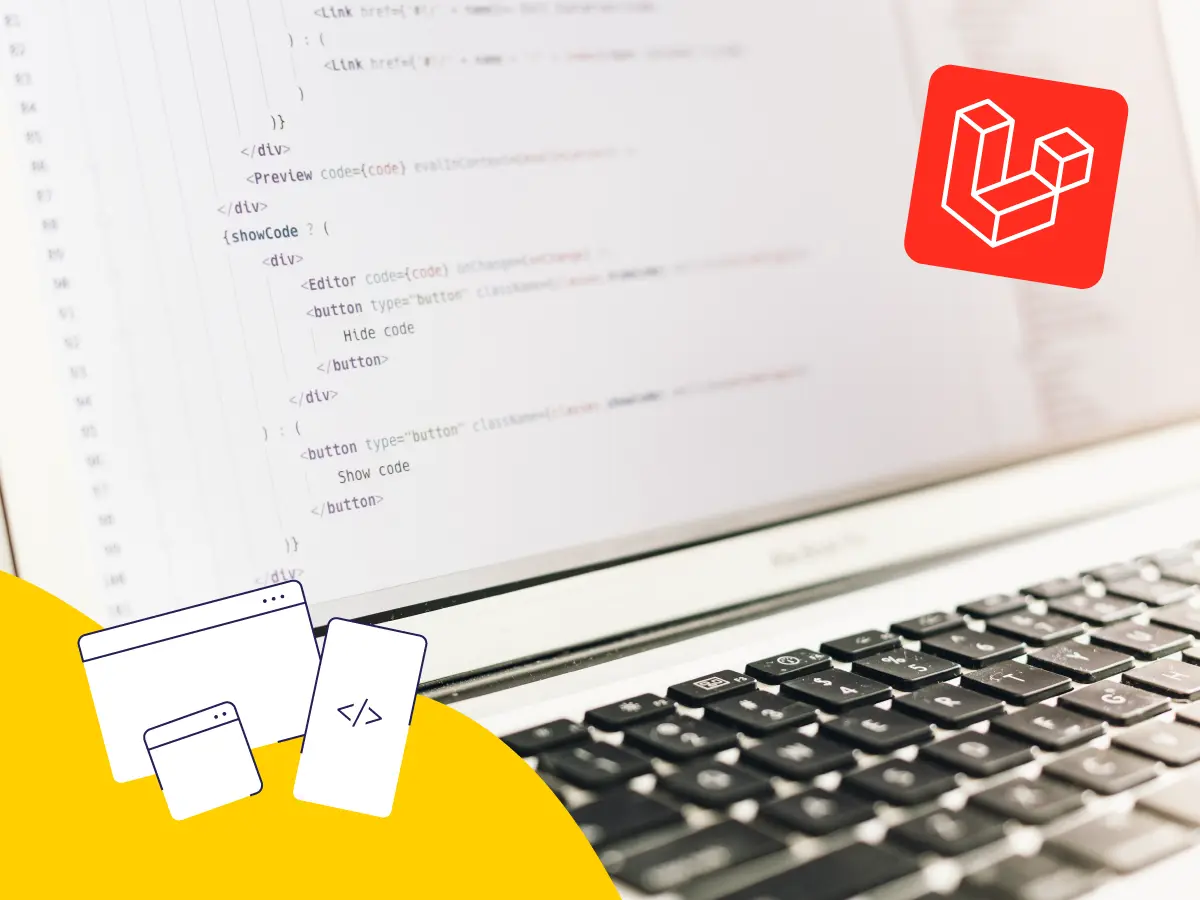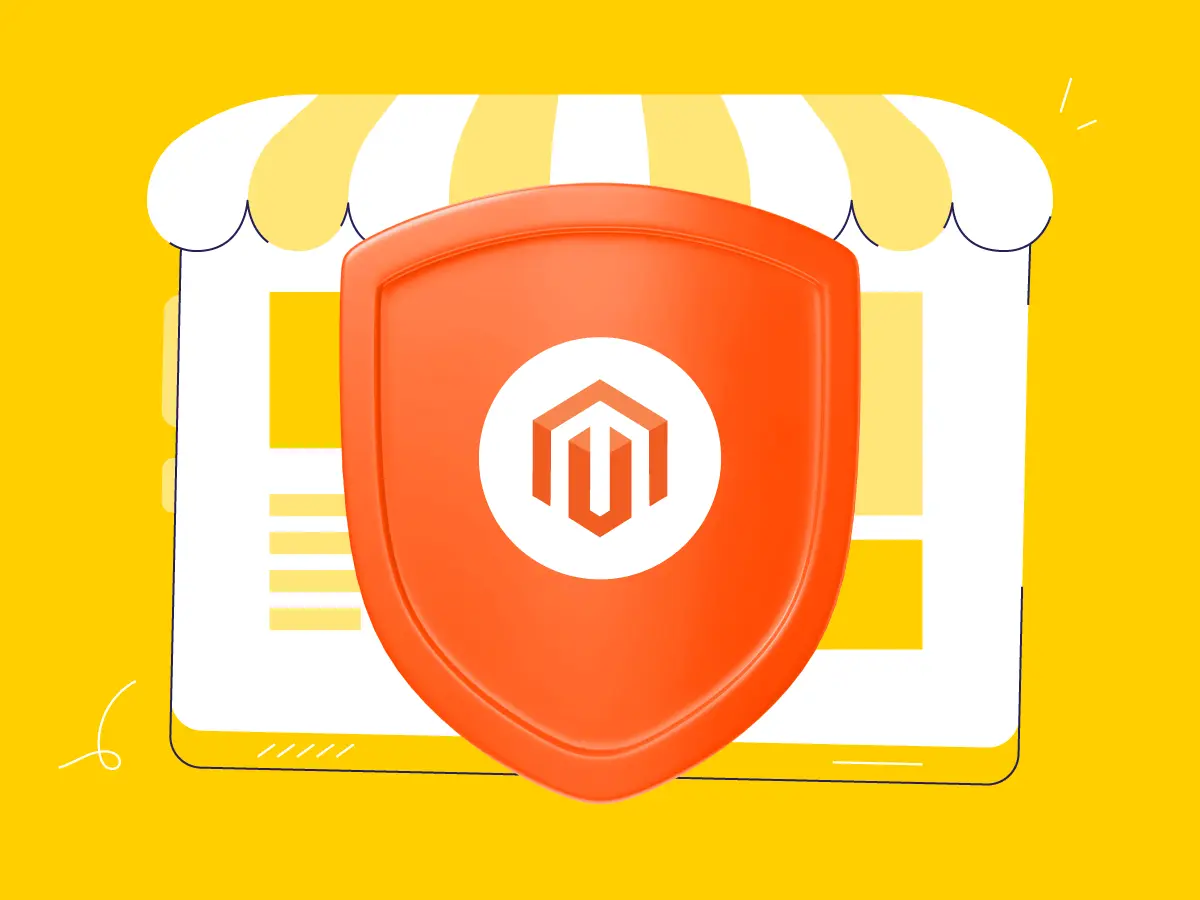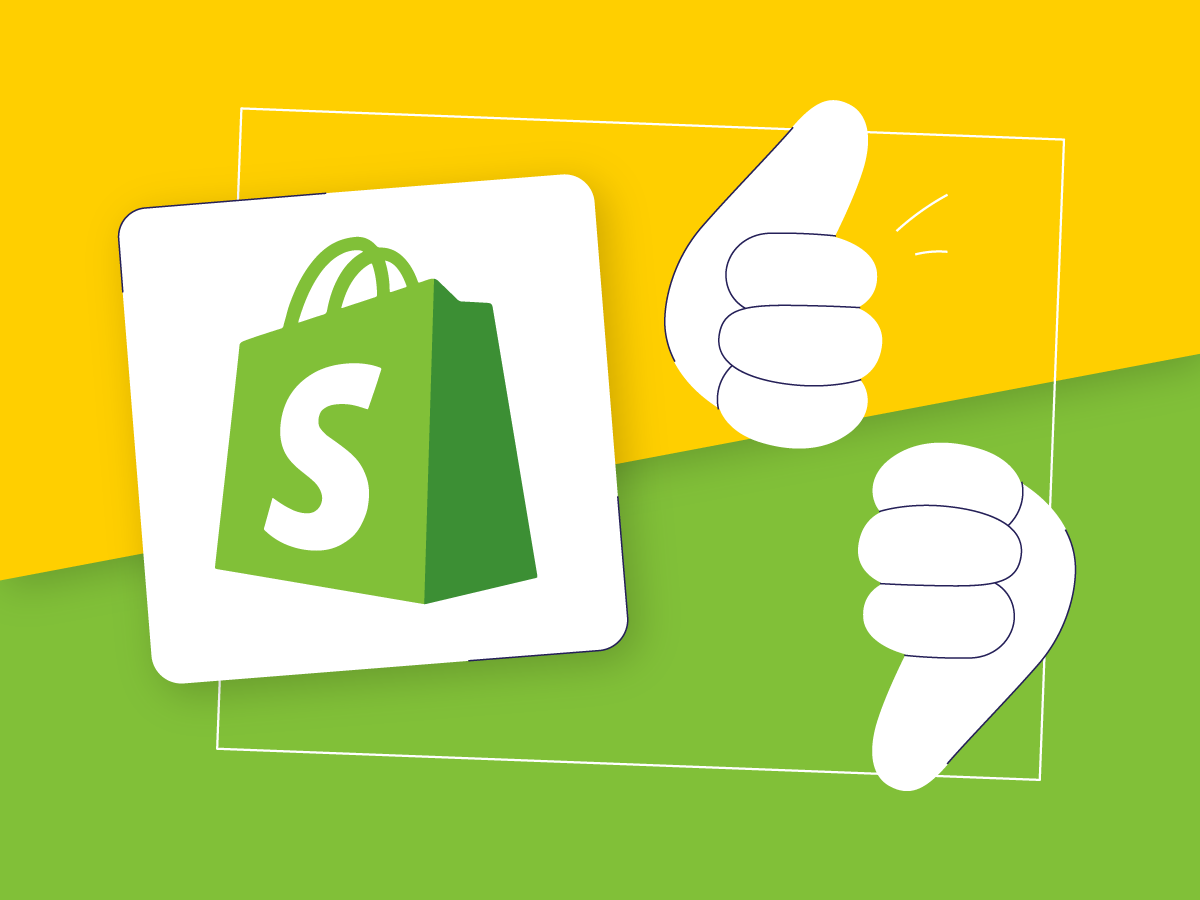So, you’re thinking about switching your online store to Shopify?
Migrating to this all-in-one platform can be one of the best decisions to grow your business. It’s packed with all the features you need to create an attractive showcase, access thousands of useful apps, and manage your sales with ease.
But let’s be honest. Moving a website to a new e-commerce platform can be scary, especially if you’ve been working hard on your SEO. The good news is that with the right strategy, you can make Shopify migration without losing all you’ve achieved.
That’s what we’re going to cover in this article. In this step-by-step guide, we’ll share the best practices for migrating to Shopify without losing organic traffic.
Still not sure which platform to choose for your future e-store? Read our blog for more.
Conduct a thorough audit of your e-store
First things first.
Before Shopify migration, take some time and look at your store.
We’re not just talking about products.
- Do you have blog posts you want to keep?
- What about shipping rules, payment methods, and current URLs?
- Don’t forget about your store design, either — copy and paste may not be as easy as you think.
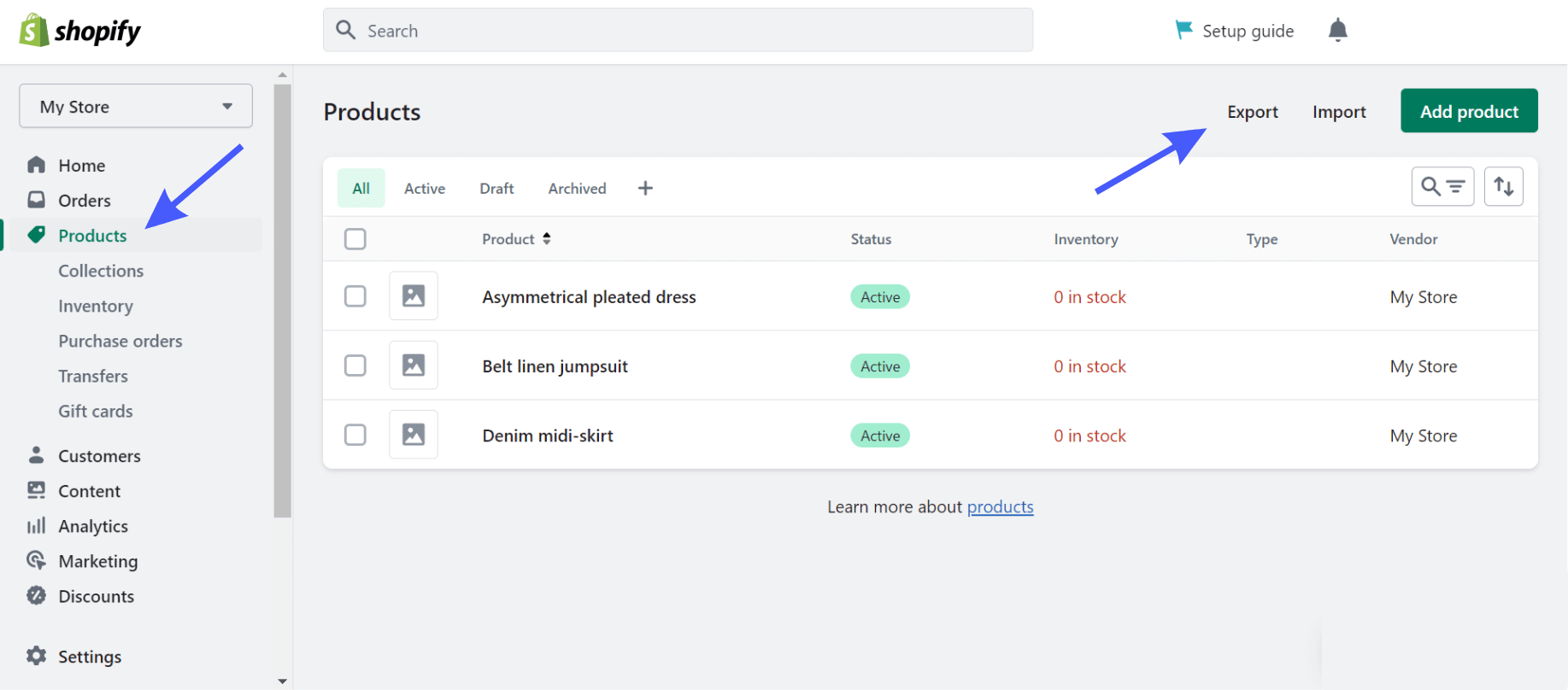
Source: Shopify
Pro tip: It’s totally okay to ask for help if you’re unsure about something. Better safe than sorry.
An audit isn’t just about what you move, but also about how. Make notes about any potential Shopify migration mistakes you might face.
Want to learn more about the differences between Etsy and Shopify? Don’t miss which is better on our blog post.
Choose the right moment for Shopify migration
We all prefer to do things quickly but hold on this time.
Rushing into Shopify migrations can lead to problems. Take a moment to figure out the best time to make the move.
Think about your website traffic. When are things usually slow? Aim for a time when you’re not running big sales or promotions. Experts noting weekdays between Monday and Thursday are often a good bet.
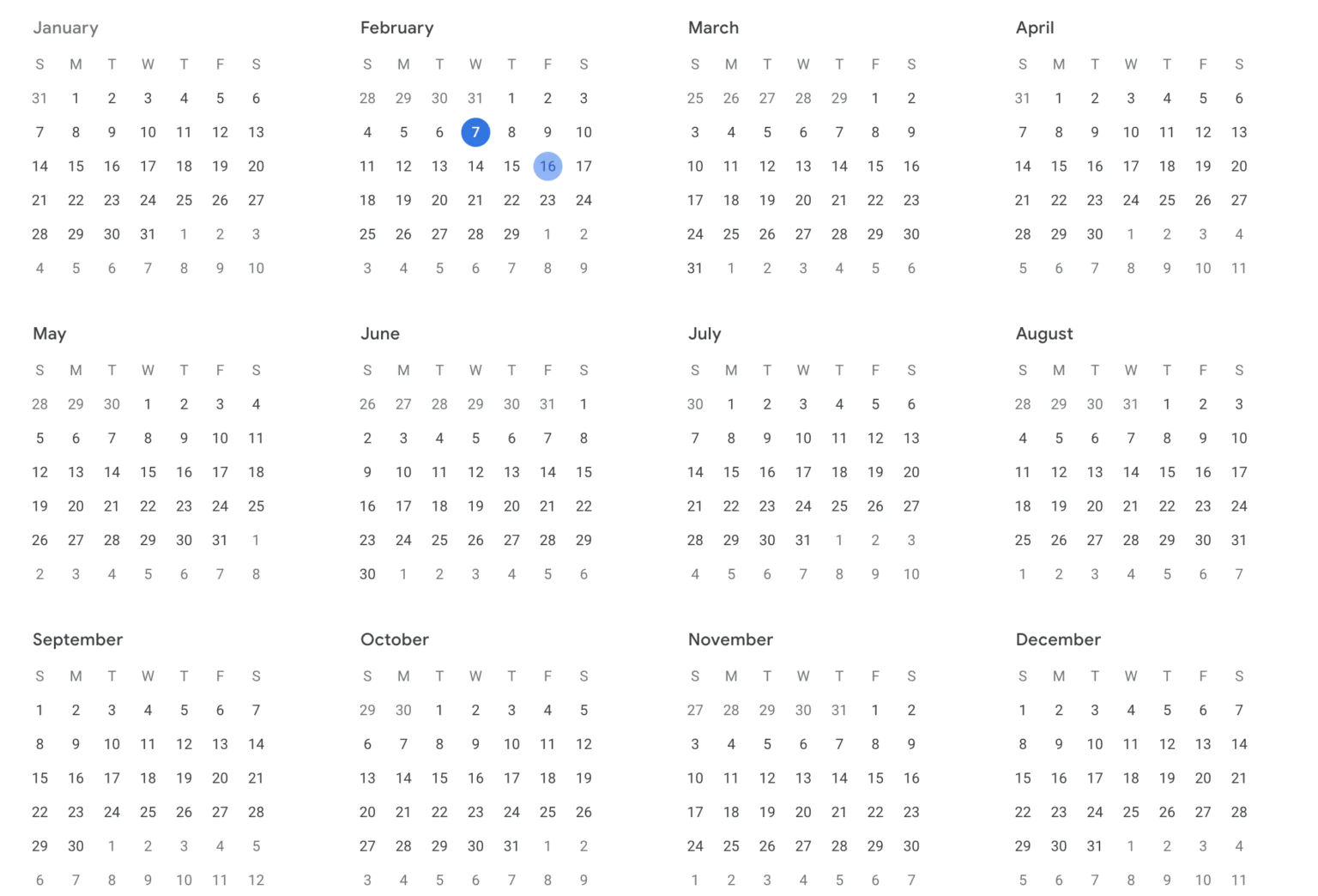
Source: Google Calendar
Before you start the actual move, create your new Shopify store as a test version. This is your chance to double-check everything.
Find a trusted Shopify migration provider
If you want to save time and avoid headaches, consider hiring a professional service provider to ensure a smooth migration to Shopify.
Designers, developers, and customization experts know the ins and outs of the platform. They can also help you clean your old website by removing unnecessary plugins and apps. Don’t be afraid to ask for help migrating content too. This ensures a smoother switching and avoids unpleasant surprises later.
Backup all your data
We want to make sure you don’t lose any data. In this case, your “luggage” is product images, descriptions, customer info, URLs, keyword rankings, backlinks, sitemaps, orders, etc.
Luckily, Shopify and most e-commerce platforms have built-in backup features. Use them or consider third-party services that may offer backup tools.
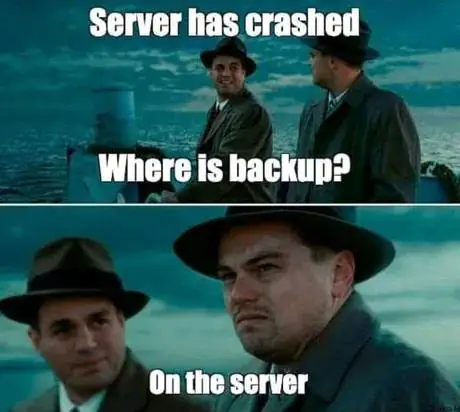
Source: Reddit
It’s always a good idea to have multiple copies of your data in safe locations. Store backups in several different places — either on your computer, an external drive, or cloud storage for added security.
Set up API credentials
Simply put, API credentials are special codes that allow the different systems of your e-store “to talk” to each other safely. You’ll need them to ensure your data moves smoothly from a certain e-commerce platform to Shopify. Typically, API credentials are required when it comes to migration to Shopify from WooCommerce.
Here’s how to get them:
- Head to WooCommerce settings. Go to WooCommerce > Settings > Advanced > REST API.
- Make a new API key. Click on “Add Key”. Give your key a name (like “Shopify Migration”).
- Choose a user. Pick the admin user you want to associate with this key.
- Set permissions. Choose “Read/Write” so Shopify can access and transfer your data.
- Save your Credentials. After you create the key, write down the Consumer Key and Consumer Secret.
Set up 301 redirects
When you migrate to Shopify, your old web addresses (URLs) won’t work anymore. 301 redirects tell browsers and search engines, “Hey, this page has moved permanently. Here’s the new address.”
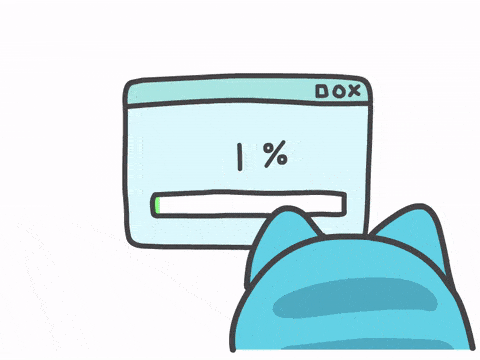
Source: ThemeCircle
This way, people will automatically land on the right page in your new Shopify store. Without them, people might land on a “Page Not Found” error (that dreaded 404).
There are a few ways to set up 301 redirects:
- Shopify redirects tool. Shopify has a built-in tool to help you create redirects.
- Use a plugin. If you’re moving from WordPress to Shopify, plugins like “Redirects” or “Yoast SEO” can help you create redirects with a few clicks.
- Edit .htaccess file. This is a more technical option, but it’s a good choice if you have a lot of redirects to set up.
- Get expert help. Ask your migration service provider or a web developer to handle the redirects for you.
No matter which method you choose, make sure you create a redirect for every single page on your old website.
Learn the differences between BigCommerce and Shopify in our blog post, if you don’t know which one to choose for your business.
Update Google Search Console
You’ve got a shiny new Shopify store, but Google doesn’t know about it yet. Let us tell them where to find you by updating your Google Search Console (GSC). This tool helps you track how Google sees your website and monitor its SEO performance.
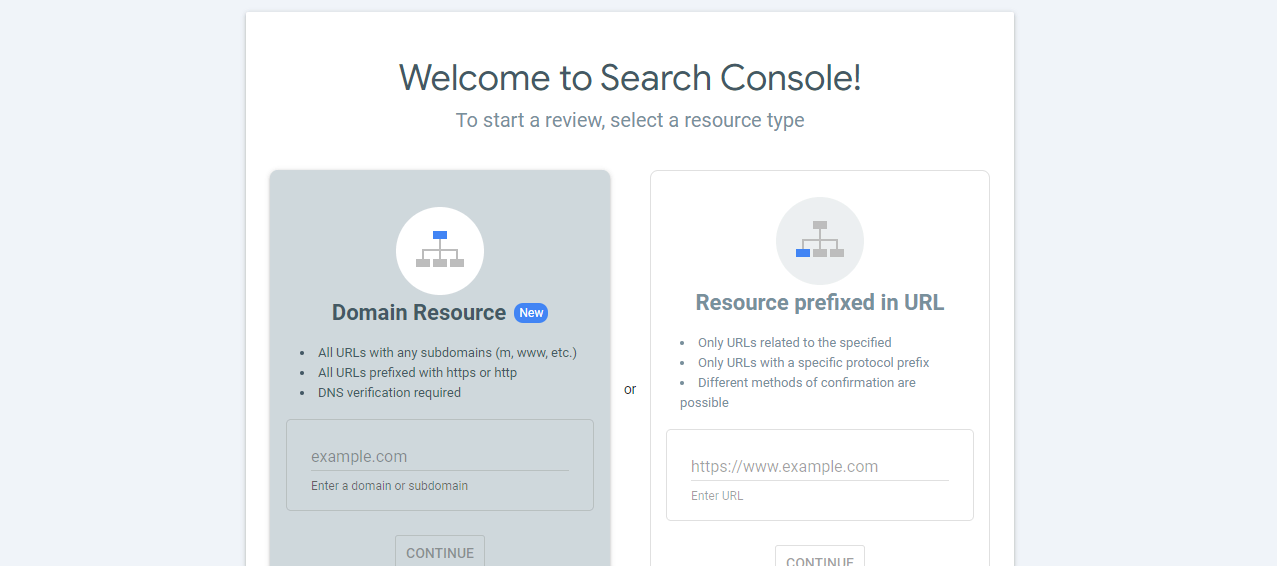
If you changed your website address during the migration to Shopify, the GSC has a handy “Change Address” tool:
- Open the Change of Address tool.
- Follow the instructions.
- Monitor your site’s traffic in GSC.
- Leave 301 redirects active for at least 180 days.
If you didn’t change your domain, you still need to reconfirm ownership with the GSC for your e-store.
Pro tip: Create annotations in GSC to track how your site’s performance has changed since the Shopify migration.
Discover how to get the most out of your Shopify e-store: Shopify AI: transforming your e-commerce.
Final thoughts
Overall, migrating to Shopify is a smart move for any online business. It’s easy to use, has many features, and gives you all the tools you need to grow your shop.
Why struggle through it alone? At Alva Commerce, we ensure your data stays safe, your website traffic keeps flowing, and you get all the benefits of migrating to Shopify without the headaches.